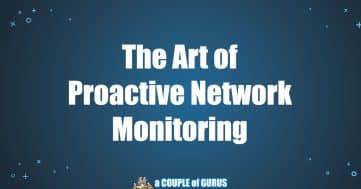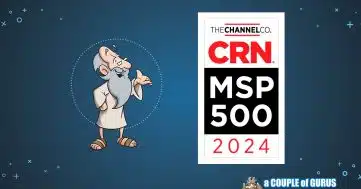Don’t Just Unplug Your USB Device

How to Safely Remove USB?
A USB connection is one of the most common ways to connect peripherals to your computer. You can connect a multitude of things, including your phone, external hard drives, mice, and keyboards. When you plug in a device using a USB connection, your computer and device essentially shake hands and create a connection. Often, many employees will plug one of these in, and just unplug when they’re done using it. But doing this could damage your device. We’ve compiled some helpful tips on how to safely remove USBs.
Why Eject or Safely Remove USB?
When you connect a USB drive to your computer, the computer starts storing and accessing data. This means that the computer may be writing data to the USB drive at any time. If you unplug the USB drive without safely removing it first, you could corrupt the data on the drive or even damage the drive itself.
What is Safe Removal?
Safe removal is a process that tells the computer to finish any pending data transfers and to close any open files on the USB drive. Once the safe removal process is complete, you can unplug the USB drive safely without worrying about corrupting data.
How to Safely Remove a USB Drive?
To safely remove a USB drive in Windows, follow these steps:
- Click the Start button.
- Click the Safely Remove Hardware and Eject Media icon.
- Select the USB drive you want to remove.
- Click the Eject button.
Once the USB drive is ejected, you can unplug it safely.
How to safely remove a USB from Mac?
Ejecting USB devices properly on a Mac ensures that data transfer is complete and prevents potential data corruption or damage to the device. Here’s a quick guide on how to safely remove USB devices on Mac:
Method 1: Using Finder
-
Open Finder and locate the USB device you want to eject in the sidebar.
-
Click the “Eject” button next to the device’s name in the sidebar.
-
Wait for the Finder window to display a “Safely to remove” message.
-
Unplug the USB device from your Mac.
Method 2: Using the Desktop
-
Locate the USB device icon on your desktop.
-
Drag and drop the USB device icon to the Trash.
-
Wait for the Trash to eject the USB device.
-
Unplug the USB device from your Mac.
Method 3: Using Eject Menu
-
Click the Apple logo in the top left corner of your screen.
-
Select “System Settings” from the drop-down menu.
-
Click on “CDs & DVDs” in the sidebar.
-
Enable the option “Show Eject in menu bar.”
-
Click the Apple logo again and select “Eject” from the drop-down menu.
-
Choose the USB device you want to eject from the list.
-
Unplug the USB device from your Mac.
Additional Tips
-
If the USB device is unresponsive or cannot be ejected using the above methods, try restarting your Mac.
-
If you are using an external hub, connect the USB device directly to your Mac instead of the hub.
-
Avoid unplugging the USB device while data is being transferred or while any applications are accessing files on the device.
Remember, safely removing USB devices helps maintain data integrity and prolongs the lifespan of your devices.
Why is Safe Removal Important?
Safe removal is important because it can help to prevent data corruption and damage to your USB drive. Here are some of the reasons why you should always safely remove your USB drive:
- To prevent data corruption: If you unplug the USB drive without safely removing it first, the computer may still be writing data to the drive. This can cause the data to become corrupted and unreadable.
- To prevent damage to the USB drive: Abruptly removing the USB drive can damage the physical components of the drive. This can make the drive unusable or even cause it to lose data.
- To make sure all data is transferred: Safe removal ensures that all data has been transferred from the computer to the USB drive before you unplug it. This is especially important if you are copying a large amount of data.
When Should I Safely Remove My USB Drive?
You should safely remove your USB drive before you unplug it from your computer in any of the following situations:
- If you are copying or transferring data to or from the USB drive.
- If you have opened any files on the USB drive.
- If you have used the USB drive to install software or updates.
What if I Forget to Safely Remove My USB Drive?
If you forget to safely remove your USB drive, you may still be able to unplug it without damaging the data. However, there is a risk of corruption. If you are concerned about data corruption, you can try using a data recovery tool to recover any lost data.
Conclusion
Safe removal is an important step in protecting your data and your USB drive. By taking the time to safely remove your USB drive, you can help to prevent data corruption and damage to your drive.