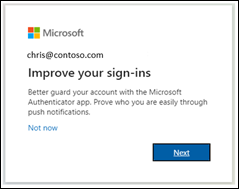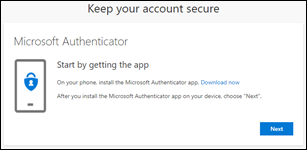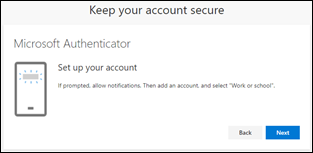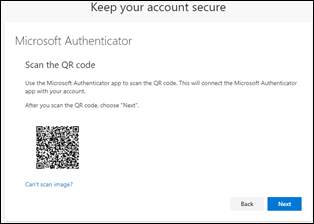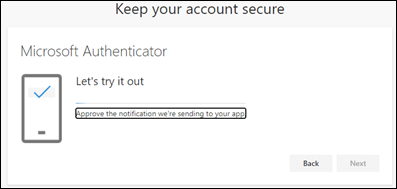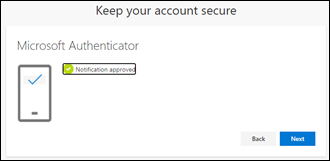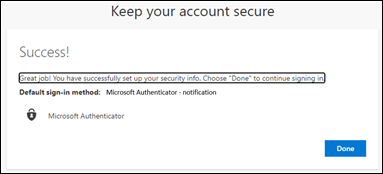Stronger Authentication Now Required for Your Microsoft 365 Work Account
Notice Date: September 18, 2023 / Alert Type: Security
What’s Changing: Microsoft has recently implemented a crucial change for MFA users. If you’re already using the Microsoft Authenticator App for MFA, you won’t need to make any adjustments. However, if you currently rely on text messaging (SMS) for MFA or use a different authenticator like Google Authenticator, you’ll be required to switch to the Microsoft Authenticator App.
Effective Date: This change went into effect on September 15, 2023, and Microsoft is gradually rolling it out over the next six weeks.
Why the Change: Microsoft is committed to enhancing security and encouraging the use of more secure authentication methods. This shift is part of their ongoing efforts to protect your account.
How to Prepare: To ensure a seamless transition, we recommend you get started now and follow these straightforward steps:
- Visit your smartphone’s app store and download the Microsoft Authenticator app.
- Open the app and follow the on-screen instructions to add your Microsoft 365 work account.
- Once your account is added, you’ll be prompted to verify your identity using the app when signing in.
Please note that when your turn comes up for Microsoft to prompt you with this change, you can choose to ignore or skip the setup prompt up to three times before it becomes mandatory.
Need Assistance? For our current Managed IT clients, if you encounter any challenges while setting up the Microsoft Authenticator app, don’t hesitate to reach out to our Live Desk at 612-454-4879 or via email at [email protected]. Our team is here to provide you with full support.
FAQs:
Does this change apply if we are not using Microsoft 365, such as Google Workspace? No, this change only applies to our clients on Microsoft 365 with MFA enabled.
If our organization uses Microsoft 365 but currently has MFA disabled, will this force us to enable MFA? No, this change will not force MFA enablement; it only impacts those with MFA already enabled.
If I already use text messaging (SMS) for MFA, will I no longer be able to authenticate with (SMS)? You will be required to set up MFA using the Microsoft Authenticator app, but once done, you’ll have both MFA options (SMS and Authenticator App). However, the default will be the more secure Authenticator App.
What will it look like when Microsoft prompts me? Here is what the user experience will look like:
- User successfully authenticates using current Multi-Factor Authentication setup.
- User sees prompt to set up the Authenticator app to improve their sign-in experience. Only users who are allowed for the Authenticator app push notifications and don’t have it currently set up will see the prompt.

- User taps Next and steps through the Authenticator app setup.
- First download the app.

- See how to set up the Authenticator app.

- Scan the QR Code.

- Approve the test notification.

- Notification approved.

- Authenticator app is now successfully set up as the user’s default sign-in method.

- First download the app.
Your security is our top priority, and we appreciate your cooperation in implementing these improvements. If you have any questions or concerns, please don’t hesitate to reach out.