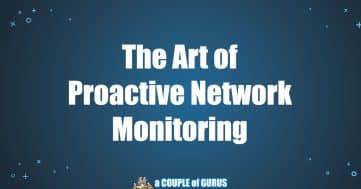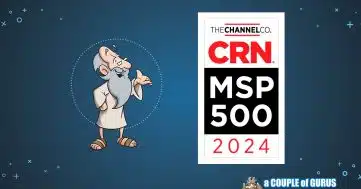8 Microsoft 365 Tips That Can Help With Productivity

Technology can transform productivity in the workplace. Take Microsoft 365 for example, which offers a productivity ecosystem encompassing Microsoft Office applications, cloud services, AI-driven features, and advanced security options. Some specific ways Microsoft 365 can improve productivity in modern, mobile workplaces include:
- Remote capabilities: Cloud-based services provide access to Office apps remotely from smartphones, tablets, or desktops.
- AI-driven automation: Machine learning helps automate time-consuming tasks such as Powerpoint design or completing Excel calculations.
- Secure collaboration: A secure, shared hub empowers team collaboration with chat, video conferencing, and more.
To get the greatest benefits from Microsoft 365, you need to know how to use this suite of tools to maximize productivity. Read on for some tips.
Microsoft 365 productivity features and tips
The following Microsoft 365 tips and features will help you to maximize productivity in your workplace.
1. Use ‘Focused Inbox’ in Outlook
Sorting through a daily influx of emails to figure out what’s important is still a huge impediment to workplace productivity. The handy ‘Focused Inbox’ feature in Outlook uses machine learning to intelligently analyze and prioritize your emails so that you can focus on the emails that actually matter. The feature places what it deems as important emails in a dedicated ‘Focused’ tab and assigns less important emails to the ‘Other’ tab. Users can help the feature’s AI learn which emails to prioritize by moving mail to and from the Focused inbox.
2. Reduce app toggling with ‘Smart Lookup’
If you’ve ever felt the need to look something up online when drafting or reading a document, you’re probably aware of how easily you can get distracted from your initial query. Toggling between different apps can easily take your mind away from the task at hand.
The ‘Smart Lookup’ feature lets you search for words or phrases using Bing’s search engine directly inside your Microsoft Word window. By avoiding toggling between different apps, you can reduce opportunities for distraction and become more productive.
3. Use the ‘Tell Me’ feature
The ‘Tell Me’ feature is one of the most overlooked Microsoft 365 productivity tools. Anytime you want to carry out a specific action, such as adding shapes or formatting columns, there’s no need to trawl the entire menu bar. In the middle of the ribbon in Excel, Word, and PowerPoint is some text that says, “Tell me what you want to do”. Simply type the task in this space for easy access. It even remembers commands you previously selected, meaning that tasks you perform regularly are just a click away.
4. Co-author documents
It’s often the case that several people with different levels of expertise need to collaborate on a single document, whether that’s a report, presentation, or spreadsheet. The ability to securely co-author documents in real-time using Microsoft 365 apps is a huge time-saver.
The co-authoring process begins by sharing the document in the cloud straight from Powerpoint, Excel, or Word, to either OneDrive or Sharepoint. Multiple people with edit access can then add their input to the document, and any changes are viewable in real-time.
5. Microsoft Teams
Getting your staff onto Microsoft Teams is one of the quickest productivity wins that Microsoft 365 can facilitate. Microsoft Teams creates a digital, shared workspace in which employees can chat, meet, share files, share screens, and collaborate on documents. By providing an all-in-one environment for team communication, Microsoft Teams saves time and money, and is easier to secure than using multiple platforms from different developers.
6. Work offline
In the age of cloud-based technologies, it’s easy to forget the benefits of being able to work offline. Microsoft 365 allows you to work from anywhere, and from any device, without even needing an internet connection. After opening documents stored in OneDrive or Sharepoint, you can work on them offline. Your saved changes will then be automatically synchronized when your device reconnects to the internet. This is an invaluable time saver when you’re stuck without Wi-Fi or simply want to log off and concentrate without online distractions.
7. Excel’s ‘Ideas’ feature
Excel’s ‘Ideas’ feature offers rapid data analysis suggestions powered by machine learning. The feature analyzes your data and automatically suggests several ideas for summaries, trends and patterns that you might find valuable.
Better still, you can get tailored answers in the form of pivot tables, charts, and formulas when you type in your own question about the data in an Excel sheet. This feature, which is powered by natural language processing, can save a ton of time in data exploration. If you can’t think of questions about your data, the ‘Suggested Questions’ can provide useful prompts and ideas.
8. ‘Ideas’ in Word
Similar to Excel, ‘Ideas’ in Word leverages the power of machine learning to help improve writing style and structure. The recommendations include making sentences clearer and more concise, improving grammar, and suggesting synonyms for awkward words. Besides saving time on editing, this feature ultimately benefits the readers of the documents, who will spend less time trying to figure out the meaning of complex phrases or awkward sentences.
Boost your workplace productivity today
These tips and features should give your workplace a significant productivity boost and help your company get the most out of Microsoft 365.
If you want more useful tips like these, we have plenty. Contact us at a COUPLE of GURUS to discover how to get the most out of your Microsoft 365 suite.