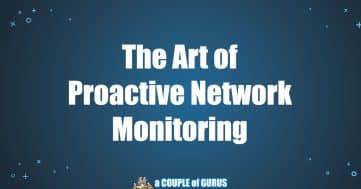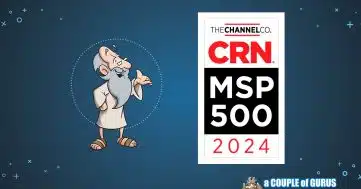What Are YOU Looking At?!

As the saying goes, two heads are better than one. The same goes with monitors. It surprises me how often I walk into an office space and only see single monitors at people’s desks. Dual monitors are the most inexpensive way you can immediately increase your employees’ productivity.
We techies of the world have been taking advantage of dual monitors for a while now. Once you start, you will find that many people may want even up to three or four monitors. However, be warned that four monitors affects the process flow. Don’t authorize more than four without really thinking about it.
Suzanne, my assistant, shares her experience with two monitors:
“At the beginning, I was very resistant; I’m not a ‘change’ person. I thought it wouldn’t matter, but it makes a difference in my organization and my speed!”
“It’s more convenient; I can shift between two clients. The only downside is that now I wouldn’t mind a third one!”
Good to know
Most computers, including laptops, have the capacity to utilize dual monitors. No extra software is required. The settings are handled by the same controls as you would find on your single monitor.
PCs usually come with a video card that has two video ports. Often, you’ll see the standard blue VGA port and the white DVI port; newer monitors will have HDMI or DisplayPort. You can mix and match. So, you can use a VGA port for one monitor and a DVI or HDMI port for the second one. They don’t have to be the same. For the computer with only one video port, some PC manufacturers include cables that split the signal to two monitors. The appropriate cable is required and can be shipped with your computer.
Did You Know
There are a number of multi-tasking benefits for the average user:
- Research a topic on the web with one screen while writing about it on the other.
- Two spreadsheets! Enough said, if you have ever tried to do this with one monitor.
- Email running on one monitor and your ERP or CRM on the other.
- Business Intelligence dashboard on the left and your current task on the right.
I could give you more examples but I think you can see the potential. What you may not realize is how much time is wasted using only one monitor. Just stand behind a busy administrative assistant and watch them struggle with one monitor. Want to make their day? Give them another monitor. Most will never ask for it; they may even fight you on the change. Do it, and watch their productivity increase. Isn’t that worth it?
How to Get Started
Start with two monitors – especially if real estate is at a premium. Test drive having two first, but three is optimum. If you opt for three monitors, place the larger one in the center and the other two on each side. Beyond three you have a diminishing return.
Here is why three is the most optimal: visualize your physical desk/work area. The center monitor, that’s like your work surface. Below your center monitor, you have your keyboard. To your right or left there are probably some papers that you have for reference. We have been trained this way ever since we were in school, and it’s a natural way for us to work: left is reference and right is reference. But in the digital world real estate is used up by programs, leaving no space for reference materials. Every time you have to touch your mouse and move things around you are wasting time. Keeping important documents up on a monitor in front of you at all times (i.e. secondary and tertiary monitors) improves efficiency.
Set Up
I asked Suzanne if setting up two monitors was difficult. She said:
“The whole thing took me 10 minutes. Newer models come with the HDMI port, so all I had to do was get the cable…I definitely recommend it to everybody.”
Bottom Line
In the manufacturing and service industries, seconds matter. All those mouse clicks, and drags, and resizing add up to a lot of seconds every day. If you can get back an hour a week because you are more efficient, what’s that worth to you?.